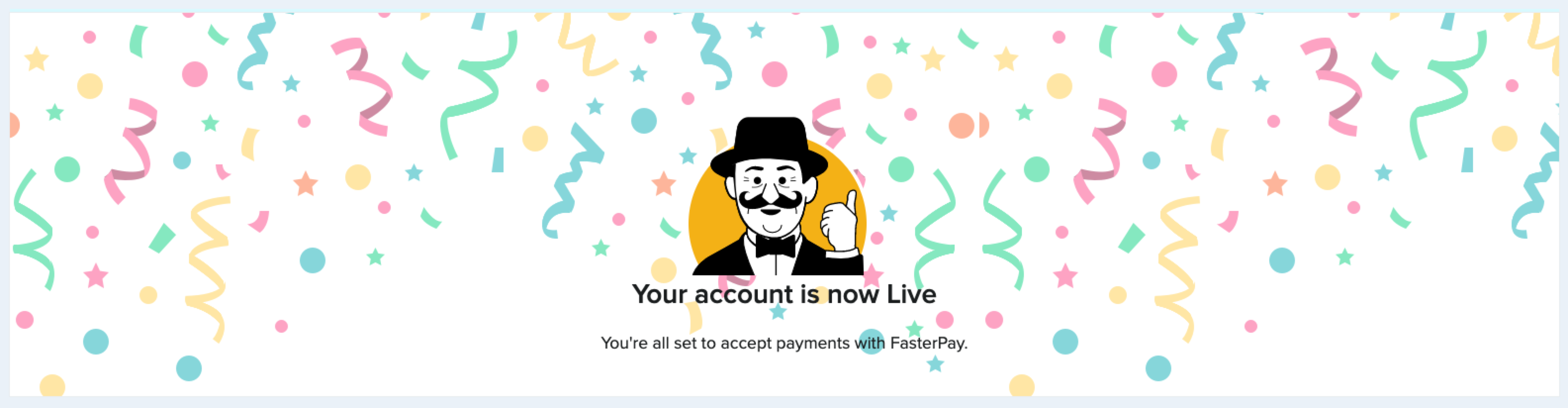FasterPay for Wix
FasterPay partners with Wix to allow merchants anywhere in the world to accept payments
Prerequisites
- In order to use the Wix FasterPay app, you need to have an active Wix account. If you do not have one, please create an account.
- You’ll also need a FasterPay account. You can register here: FasterPay Sign-Up
Please check the title FasterPay for Wix on the sign-up page before you register.
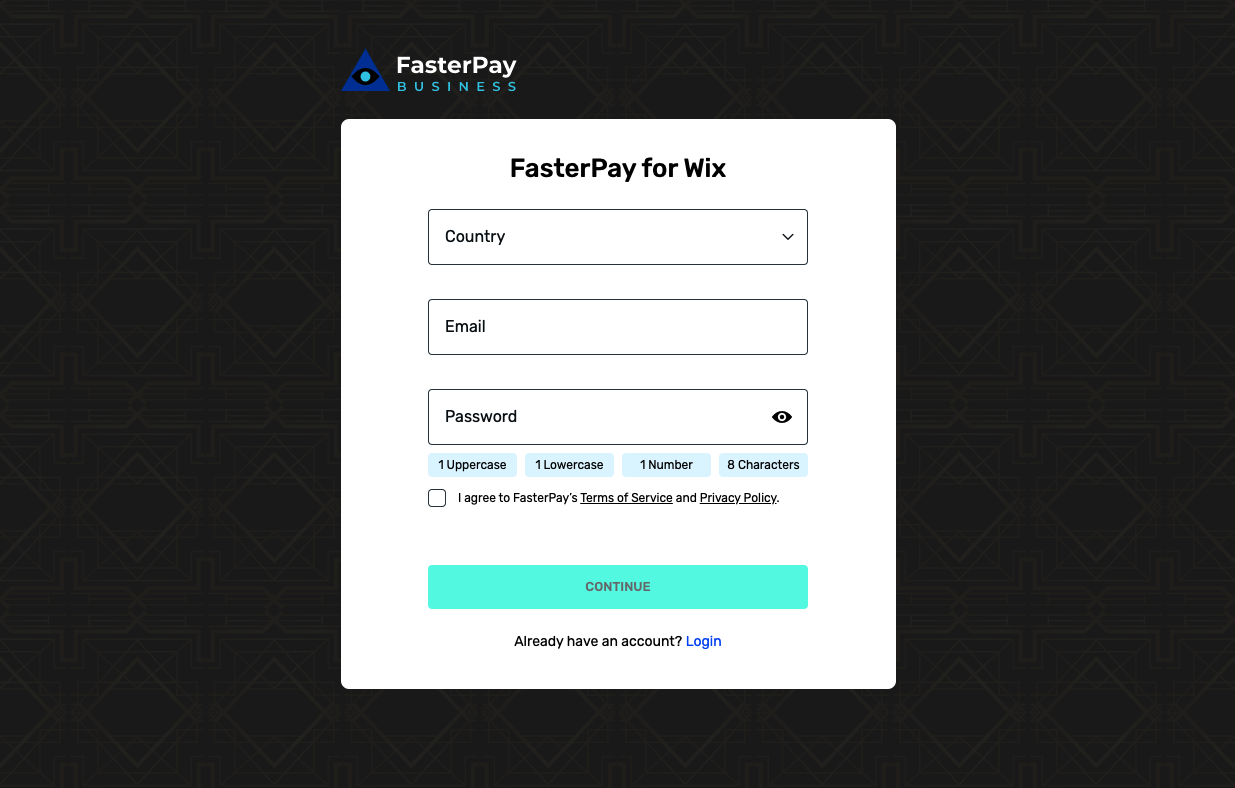
Step 1: Set up your shop
You can start setting up your shop using the instructions from Wix’s getting started tutorial.
Step 2: Connect the FasterPay app for Wix
- Select the site where you want to use FasterPay as a payment gateway
- Go to Settings → eCommerce & Finance → Accept Payments
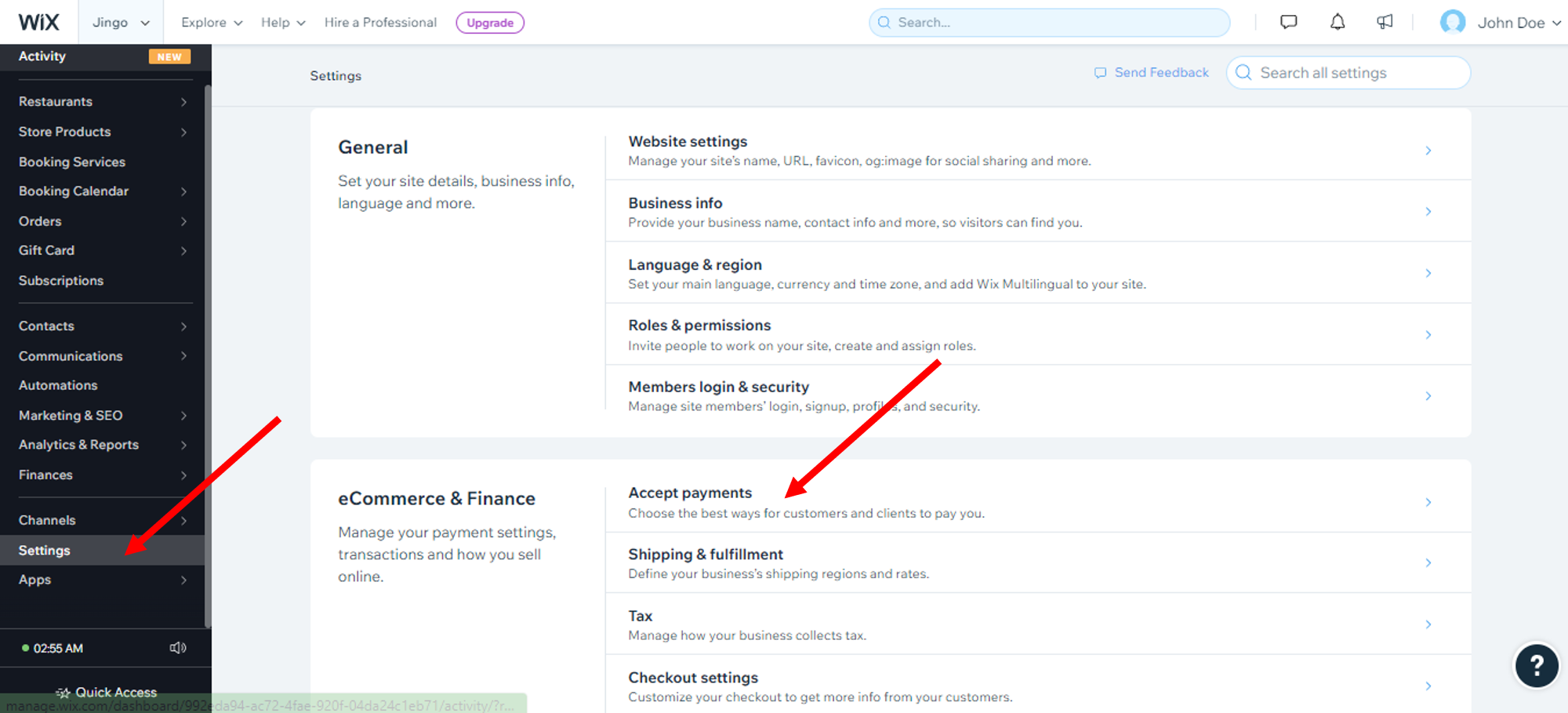
- Scroll down and click “See More Payment Options”
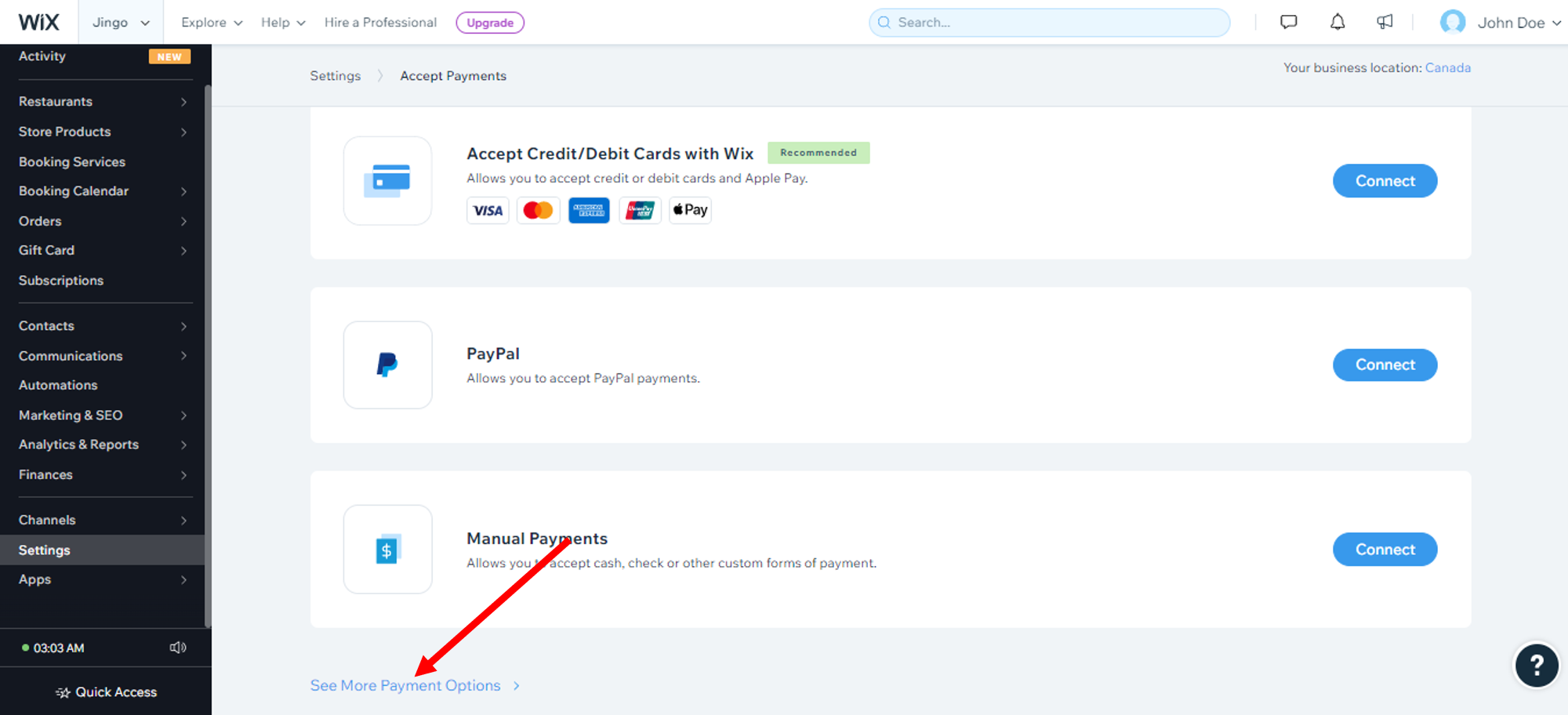
- Find FasterPay and click “Connect”
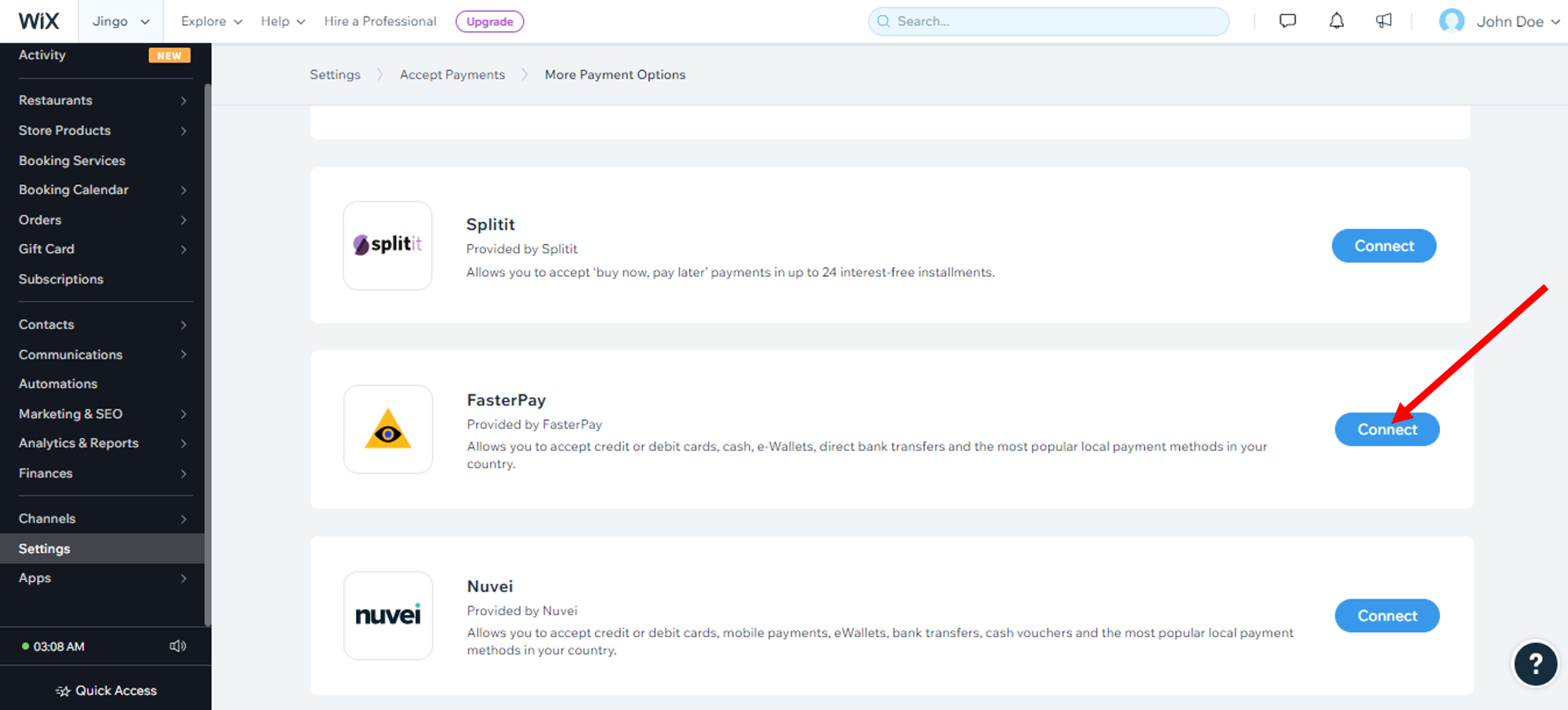
Step 3: Configure the FasterPay app
Configure your FasterPay account
- Log in to your FasterPay account.
- Go to FasterPay Processing → Integration
- In the Integration Type dropdown select “Wix integration secret”
- Click “Save settings”
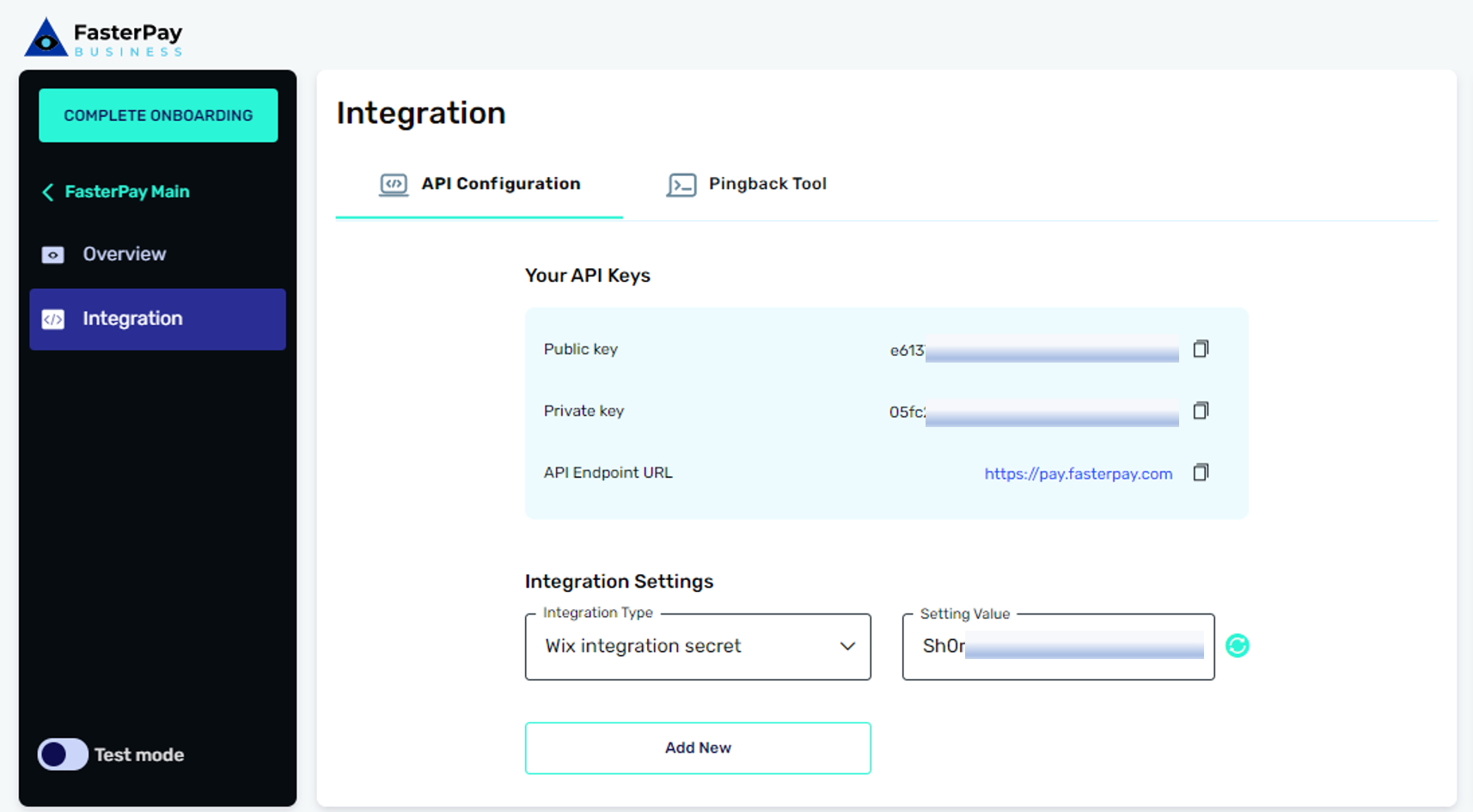
Set Live mode pingback URL to https://integration-hub.fasterpay.com/api/fasterpay/pingback/wix
Configure the FasterPay app in Wix system
- Copy and paste the “Public Key” and “Wix integration secret” values into the corresponding fields in your Wix FasterPay app configuration.
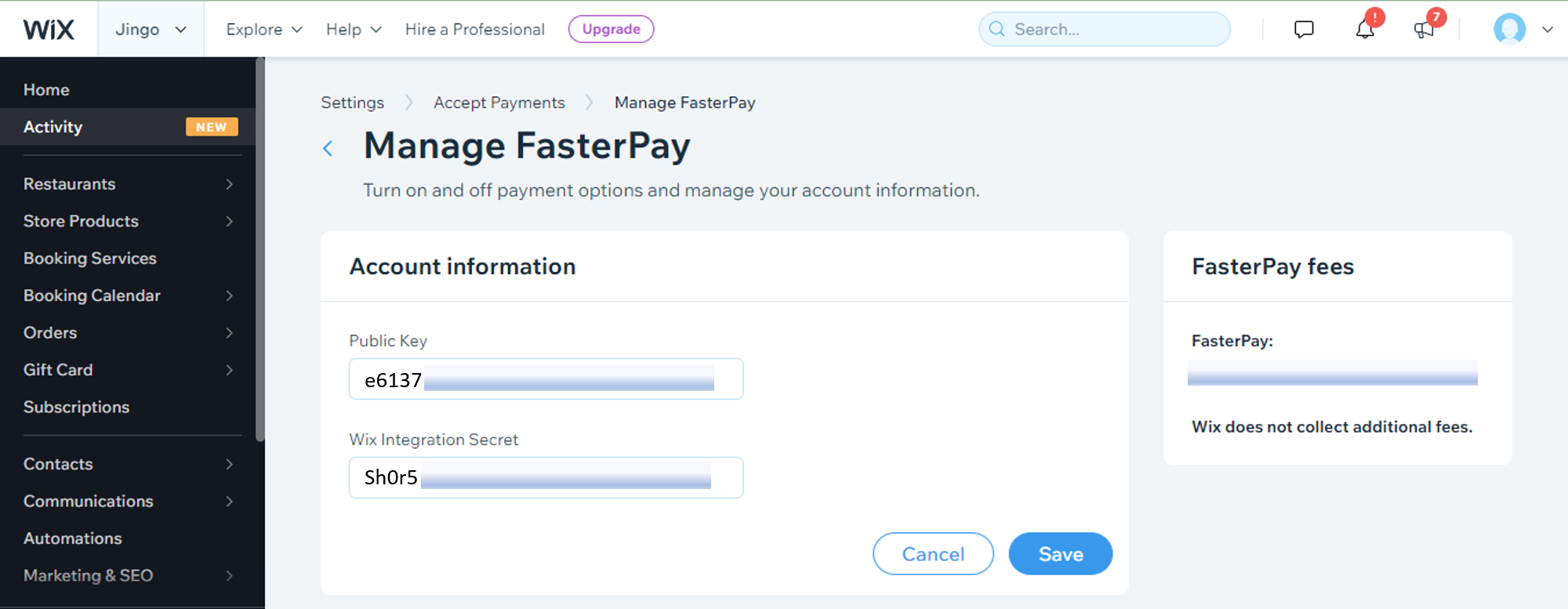
Step 4: Let’s Go Live!
Once you’ve completed the setup - it’s time to go live with FasterPay!
Complete your Business Account Settings
- Log in to your FasterPay account
- Go to FasterPay Processing
- Go to Overview
- Fill in your Business profile
Once your Business profile is approved by our Internal Teams, you will see the following banner on your FasterPay Business Area.