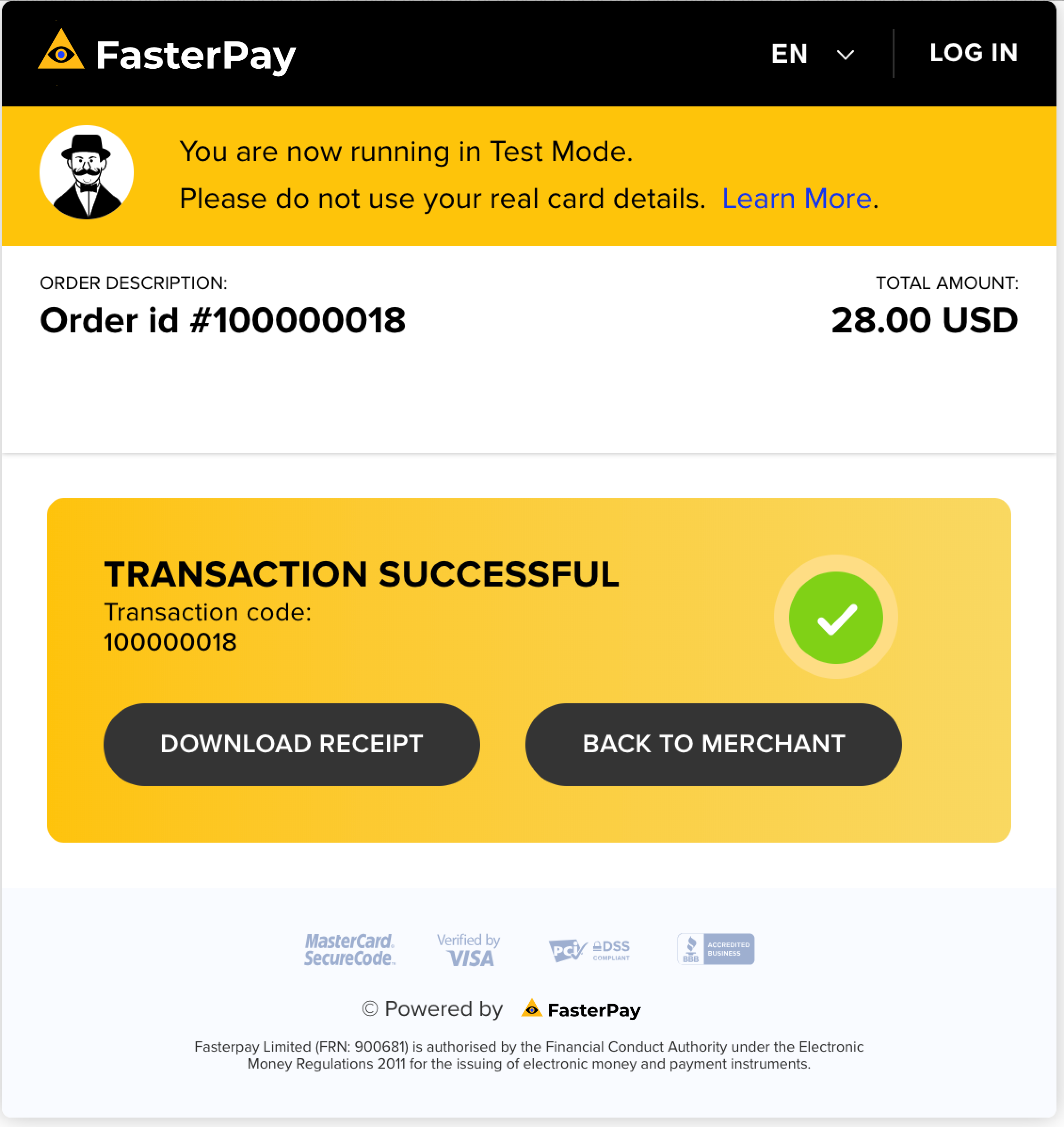FasterPay Magento module
FasterPay partners with Magento to allow merchants anywhere in the world to start taking payments.
Prerequisites
- In order to use the FasterPay Magento Module, you need to have an active Magento account. If you do not have one we recommend you to create now.
- You’ll also need a FasterPay account. You can register here: FasterPay SignUp.
Step 1: Set up your shop
You can start setting up your shop using the instructions from Magento getting started tutorial.
Step 2: Download the FasterPay Magento module
- Open FasterPay Magento 2 Github Page, and download the latest release:
module-magento2-x-x-x.zip - In case you are using Magento 1.x use Magento 1.x, and download the latest release:
fasterpay-module-magento1-x-x-x.zip
Step 3: Install the module
- Upload the source code into your Magento root folder using a FTP (File Transfer Protocol) client of your choice.
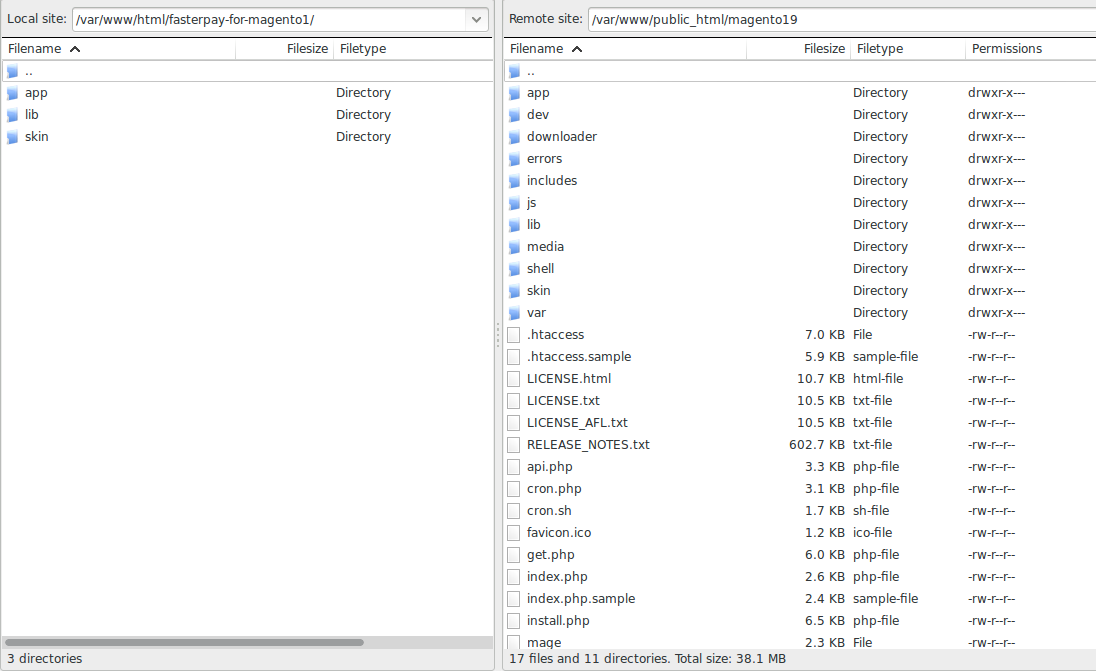
- Go to Magento Admin Panel -> Cache Management.
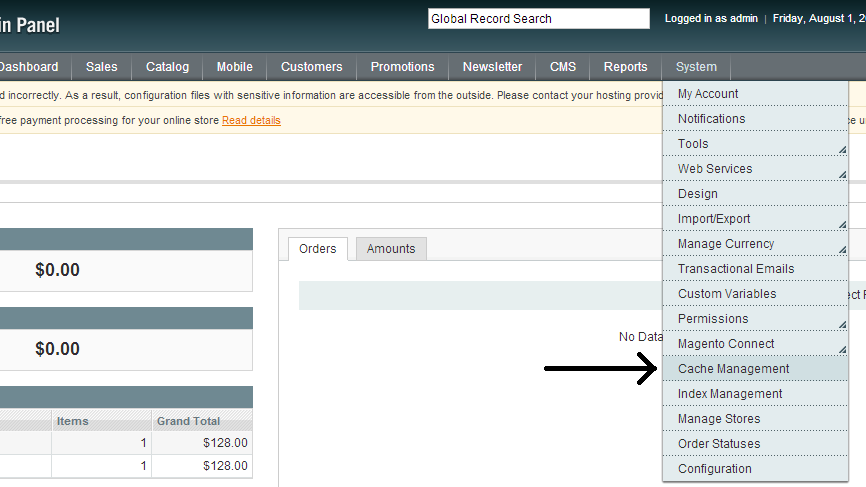
- Refresh all Cache.
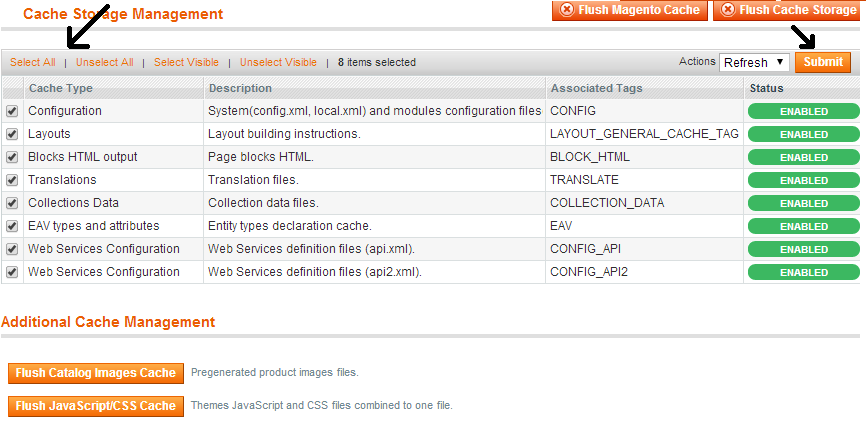
Step 4: Configure the module
- Go to Magento Admin Panel -> Configuration.
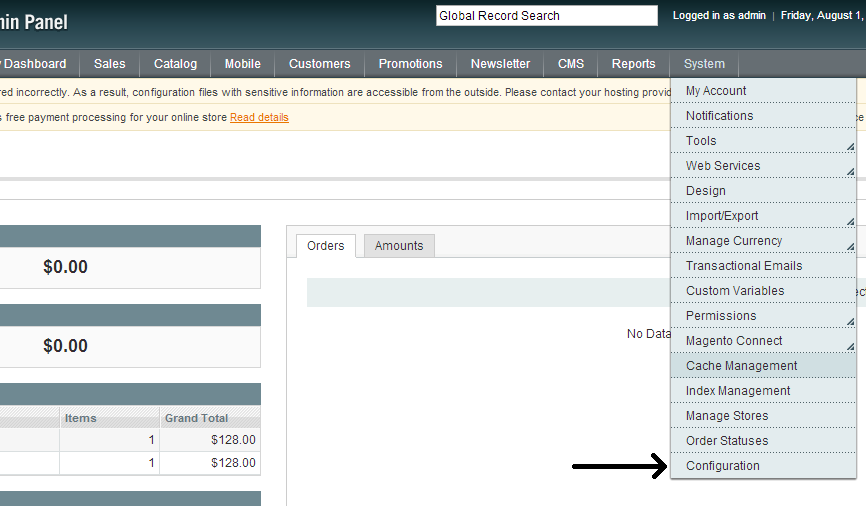
- In the Sales section select Payment Methods.
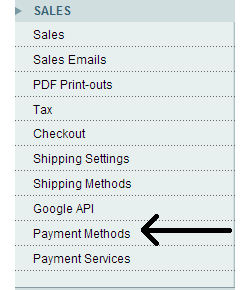
- Select FasterPay in Payment Methods and fill out all fields.
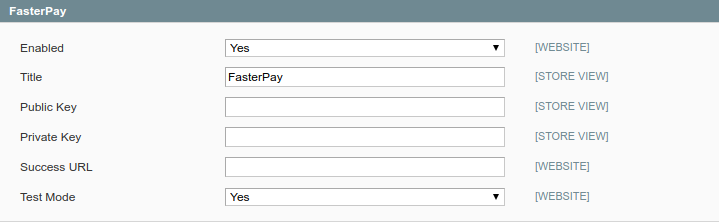
- To start testing instantly on your Magento store, enable Test Mode in your FasterPay Business Area. How to enable Test Mode.
- Go to the Integration tab on the left of your account and here are your Test integration keys. Enter the Test Private and Public Keys in the respective fields in the above screen and select “Yes” for Test Mode.
- Optionally, you can also configure success URL for the module. If success URL is empty, after the payment process, user will be redirected to http://[your.domain]/index.php/checkout/onepage/success.
- Click on Save Config to confirm the settings and you are now ready to test your integration for FasterPay.
Step 5: Configure pingbacks in FasterPay
Once you have configured the FasterPay module, you have to update the pingback URL in your Business Model Settings.
For new account, Business Model settings can be enabled by disabling Test Mode.
Following URLs should be used in order to receive the pingbacks in test and live environments.
Live mode: http[s]://[your-domain]/index.php/fasterpay/payment/ipn
Test mode: http[s]://[your-domain]/index.php/fasterpay/payment/ipn
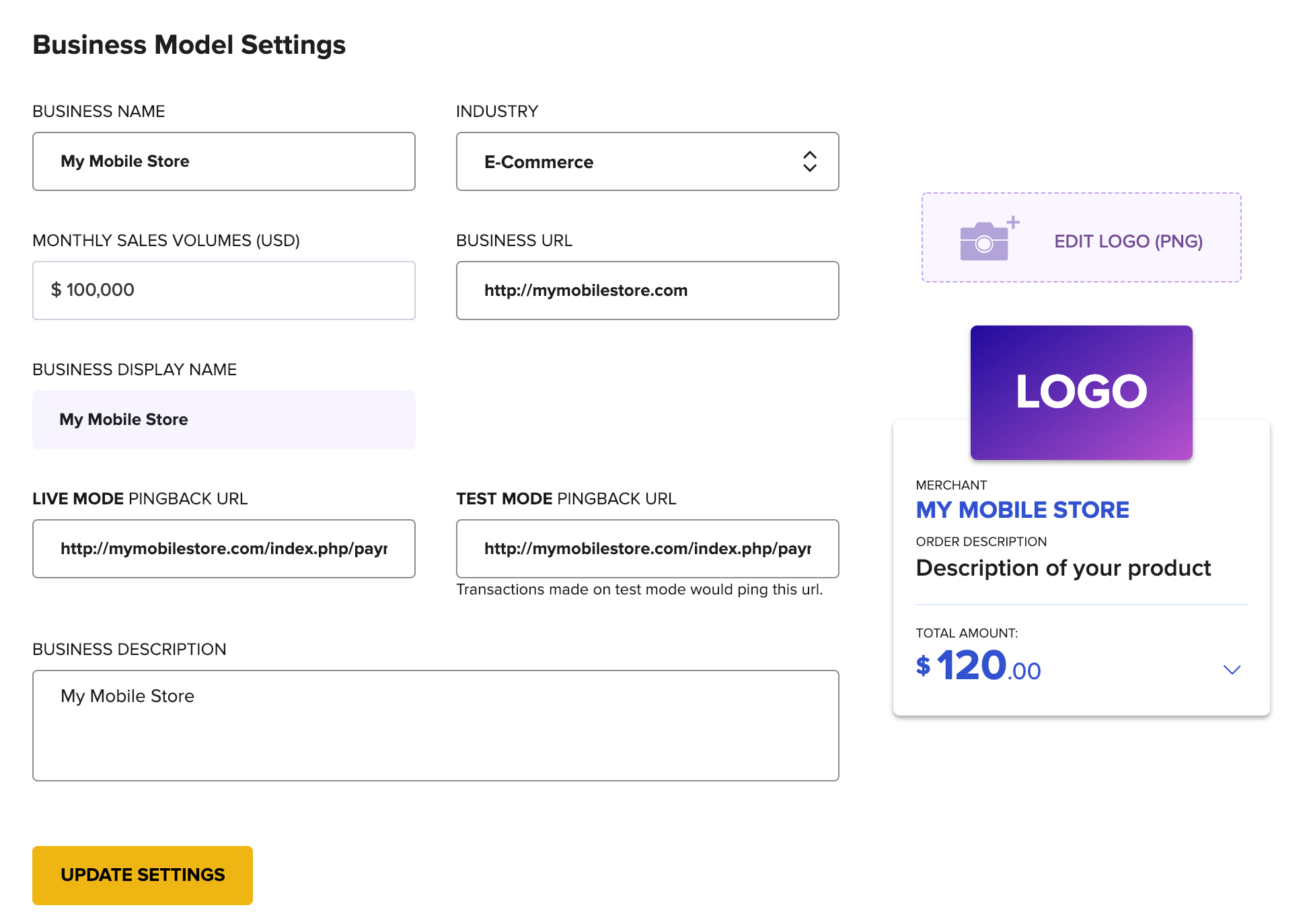
Step 6: Let’s Go Live!
The following steps are needed to be completed in order to go live with FasterPay.
Complete your Business Account Settings
Once your Business is approved by our Internal Teams, you should see the following on your FasterPay Business Area.
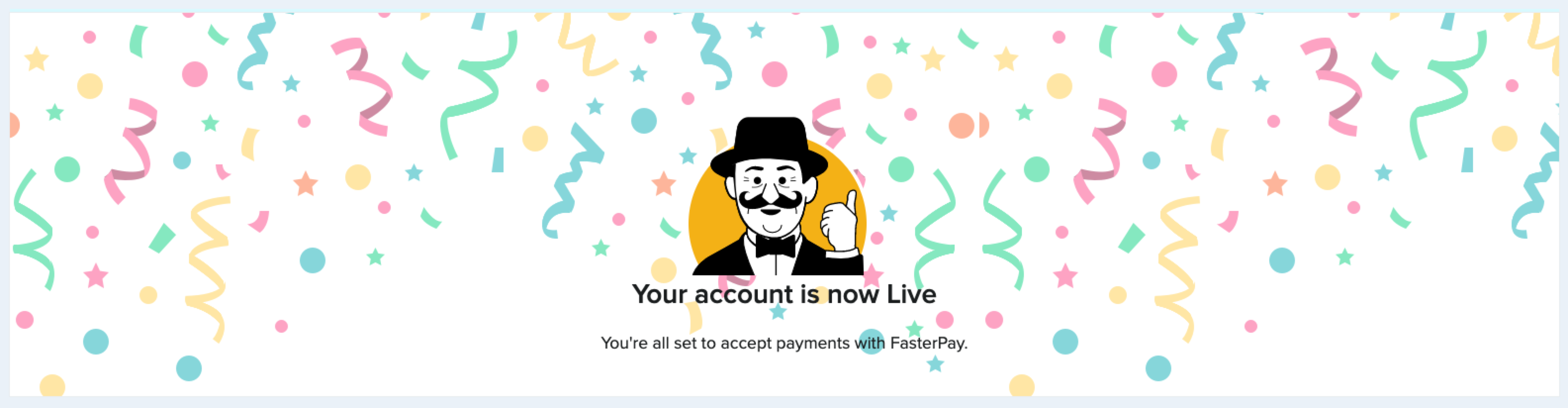
Enable your Store with FasterPay Live keys
To set your store live for accepting payments, you can simply go to your FasterPay Business Area, in the top right corner find the Test Mode switcher, disable the Test Mode switcher.
Grab the keys from the API Configuration Page in Business area and update the keys in your Magento Store as indicated in Step 4. Make sure you set Test Mode to “No” in your module config.
Once these steps are complete, you can now start processing live payments on your Magento store.
Payment Flow Summary
Viewing Cart Details
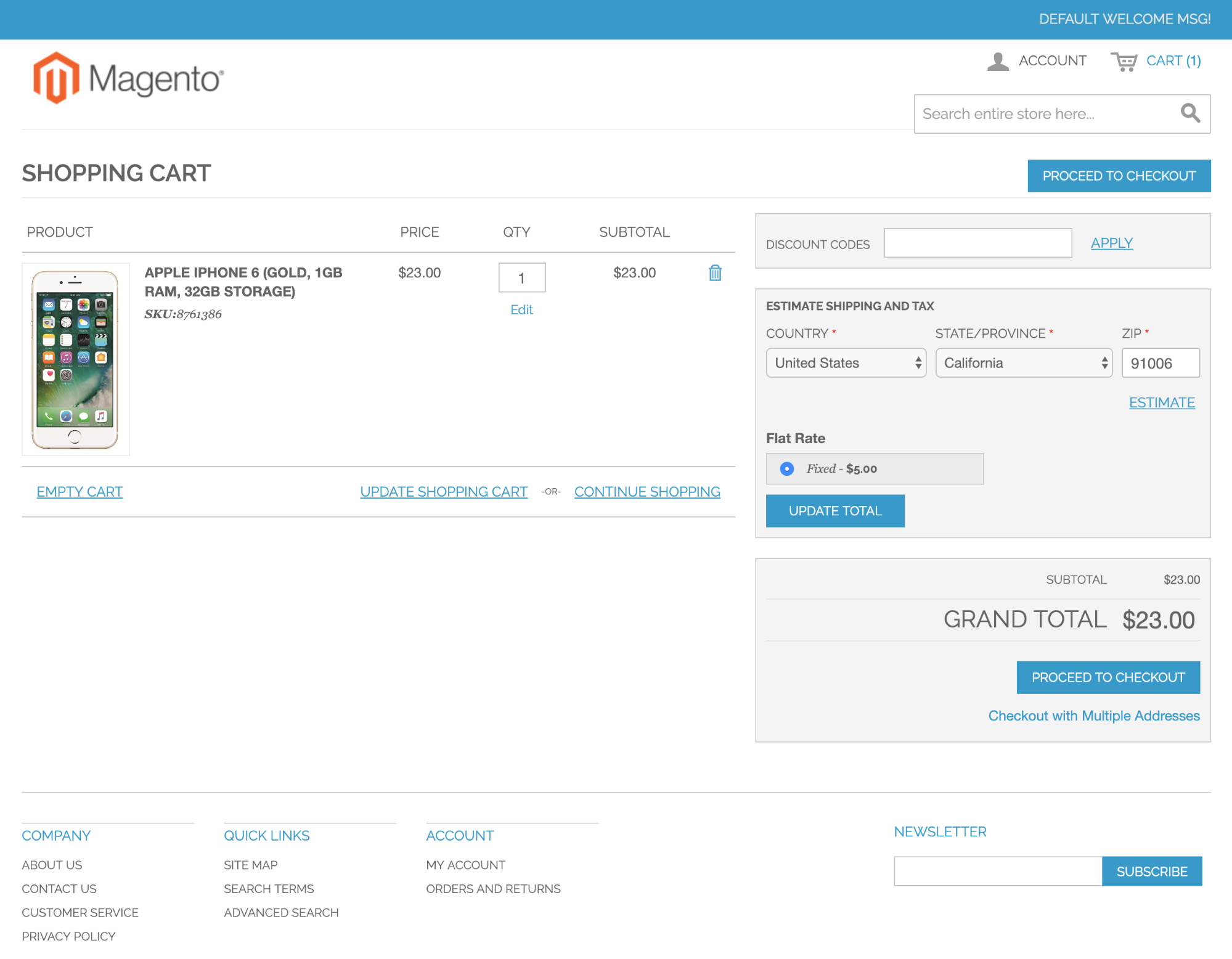
Add Shipping Method
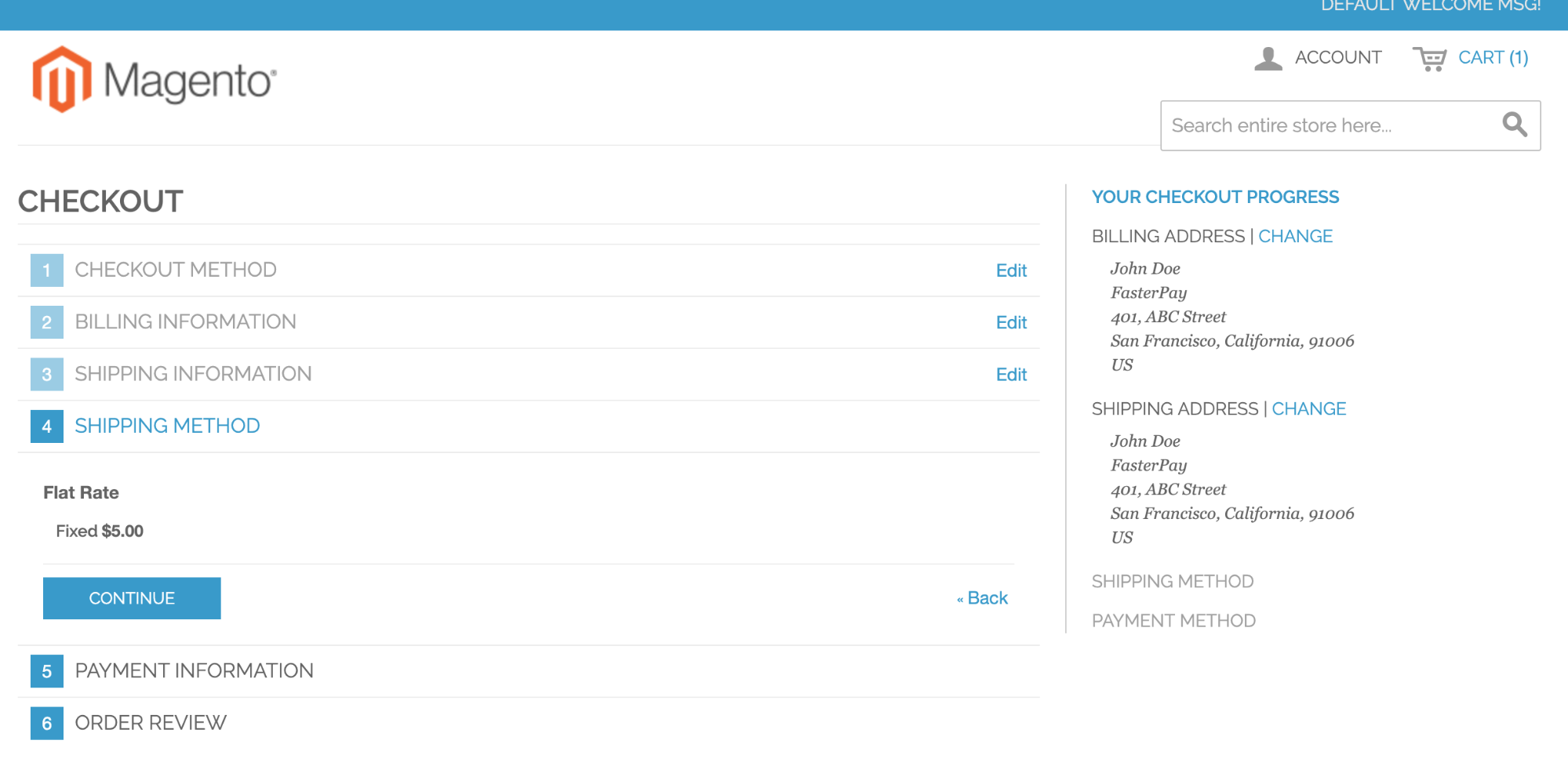
Select Payment Method
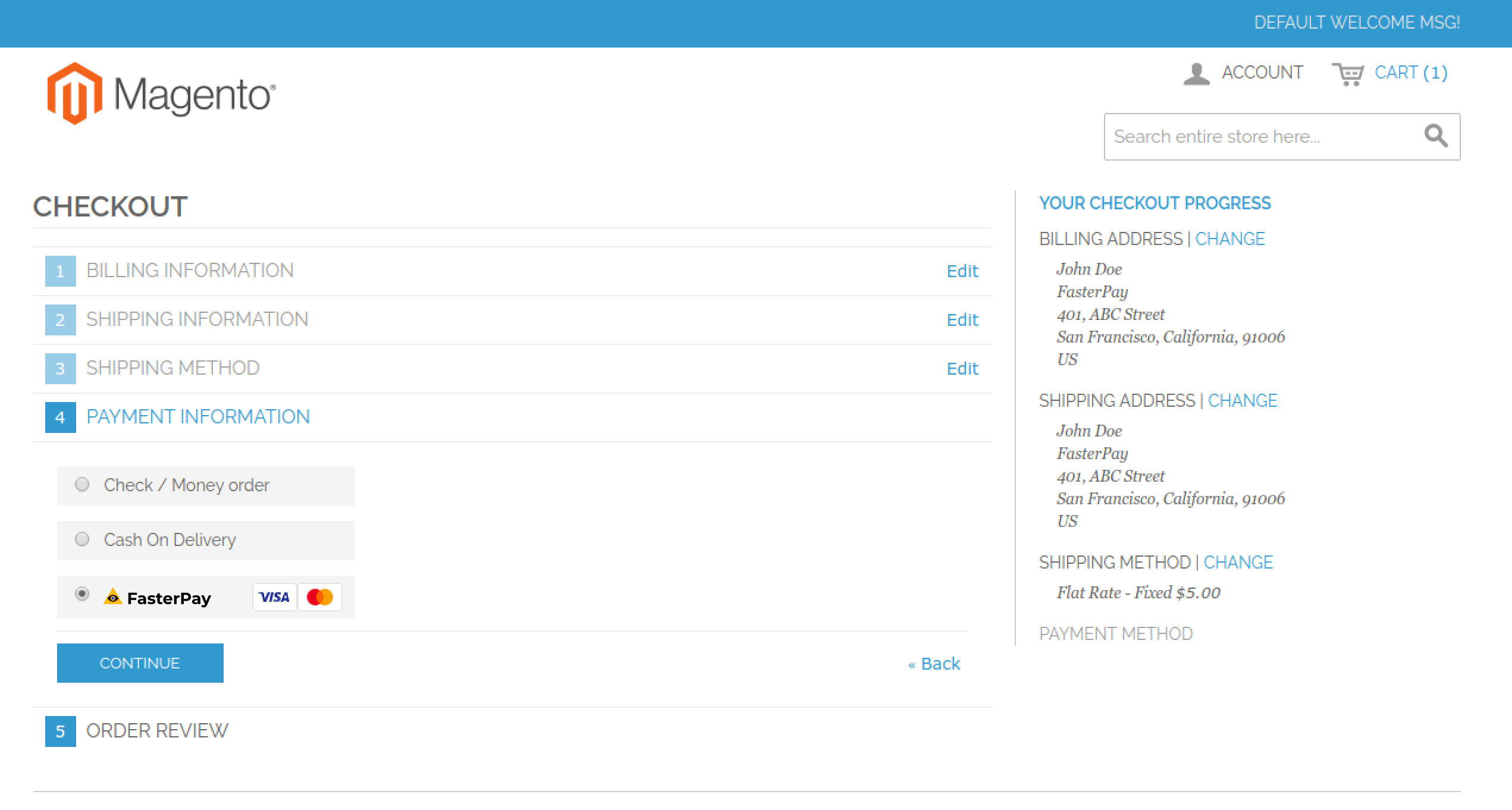
Preview Order
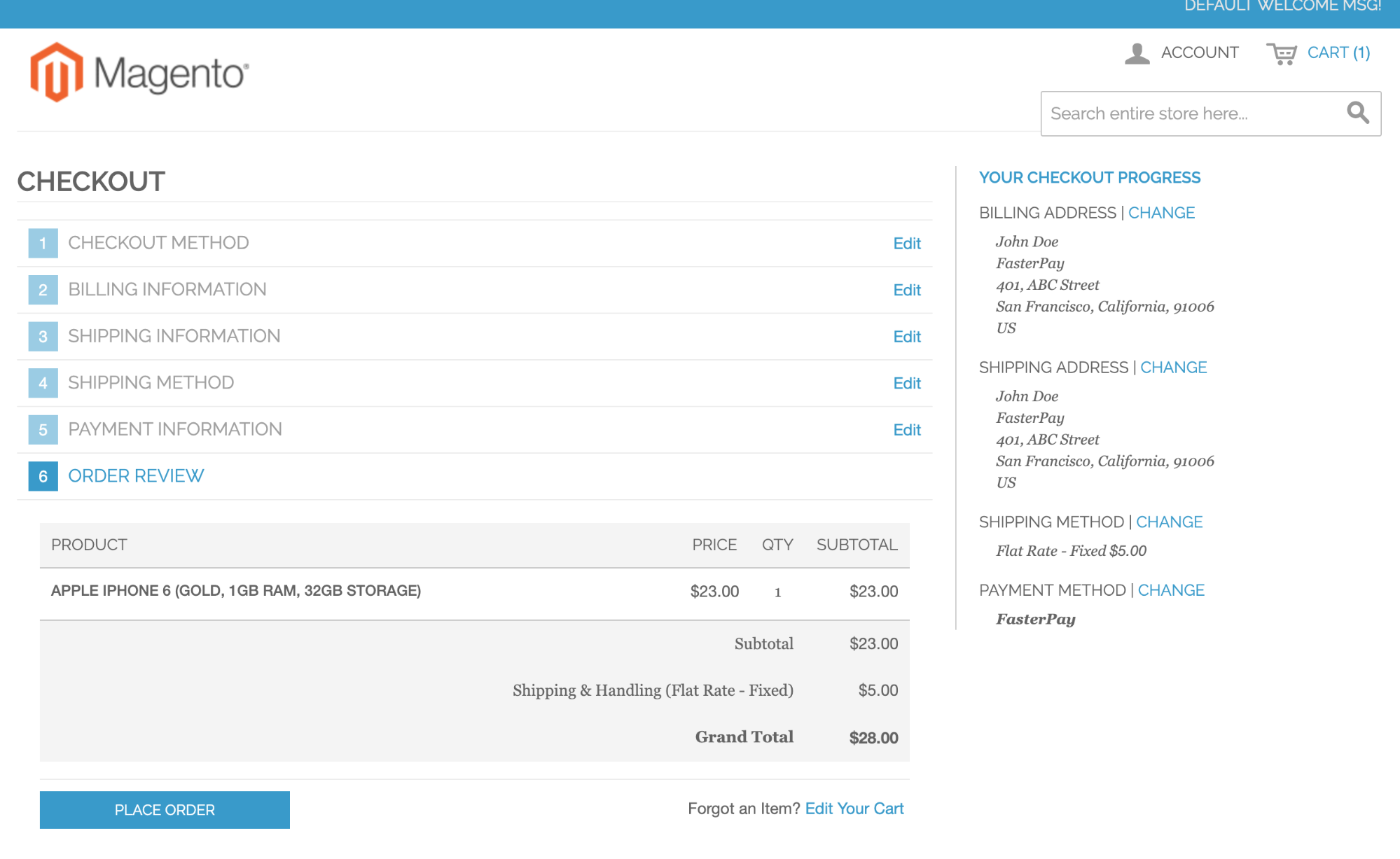
FasterPay Payment Page
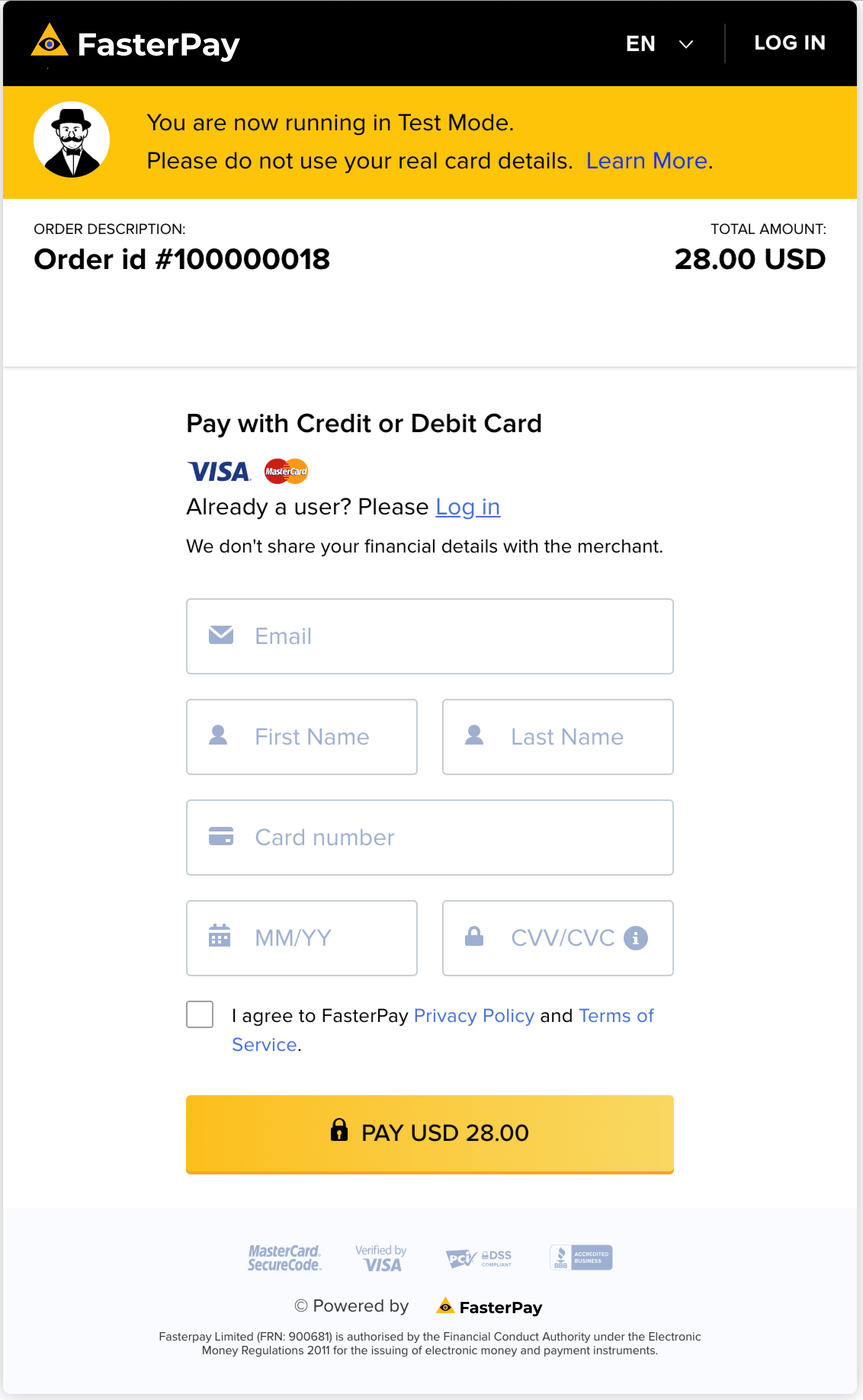
FasterPay Payment Success Page